Troubleshooting Guide: Resolve Common Printer Errors Effortlessly
Printer malfunctions can cause annoyance and disruption to workflow. To ensure a smooth resolution, consider the following steps for troubleshooting and resolving printer errors:
Assess the cables: Verify that all connections between the printer and either the computer or power supply are properly secured and plugged in.
Reboot: A quick restart of both the printer and computer can sometimes remedy the situation.
Software updates: Visit the manufacturer's website to determine if your printer is eligible for any software updates. Upgrading to the latest version can address compatibility problems and resolve errors.
Ink/toner: If you receive low ink or toner alerts, replace the cartridge promptly. High-end printers may also require separate tanks to be refilled.
Paper: Confirm that the paper is correctly loaded and there is a sufficient supply. Paper jams are a common cause of errors, so be sure to remove any blockages as per the instructions in the user manual.
Settings: Ensure the printer settings are accurate, including paper size, type, and orientation.
Clean the print head: Dust and debris buildup can lead to errors, but cleaning the print head often fixes the problem.
Driver: Ensure the correct driver is installed for your printer. If it's outdated, download and install the latest version from the manufacturer's website.
If these measures prove ineffective, the error could be due to hardware. Contact the manufacturer or a professional technician for further guidance.
In short, printer errors can usually be resolved by checking cables, restarting devices, updating software, monitoring ink/toner levels, cleaning the print head, confirming settings, and verifying the driver. If issues persist, reach out to the manufacturer or a professional for assistance.

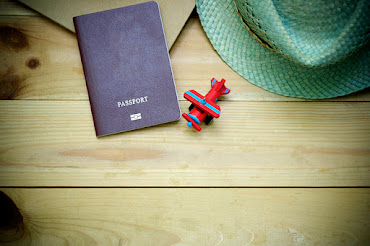


Comments
Post a Comment